Adding a user-defined function to a map
User-defined functions allow you to link together multiple standard functions. For example, you could concatenate strings in one step and append characters to the resulting string in a second step. Once created, user-defined functions can be reused just like standard functions.
-
Create or open a map.
-
Drag a Map Function from the Component Explorer into the Functions column or click
Add a function to the map in the Functions column.
The Add a Function dialog opens. The User Defined category is selected by default.
-
Click the Create New Function icon.
A new tab opens which is named New Map Function.
-
Enter a name for the function.
-
In the Steps column, click
Add a function step.
The Add a Function dialog opens.
-
Select a category and a function type, then click OK.
The Configure Defaults dialog opens. The dialog will look different, depending on the function type you chose.
-
Enter default values and select a caching option if desired. Click OK.
A box containing the function and default values appears in the Steps column.
-
To add another function step, repeat steps 5-7.
-
In the Inputs column, click
Add an input parameter to the function.
The New Input dialog opens.
-
Enter a name and click OK.
An input is added in the Input column.
-
In the Outputs column, click
Add an output parameter to the function.
The New Output dialog opens.
-
Enter a name and click OK.
An output is added in the Output column.
-
Drag and drop the function input to the first step.
-
Drag and drop the first step's result to the next step.
-
Repeat the previous step as needed to link the steps.
-
Drag and drop the last step's result to the function output.
The example below shows a two-step function. The input is linked to step 1, step 1 is linked to step 2, and step 2 is linked to the output.
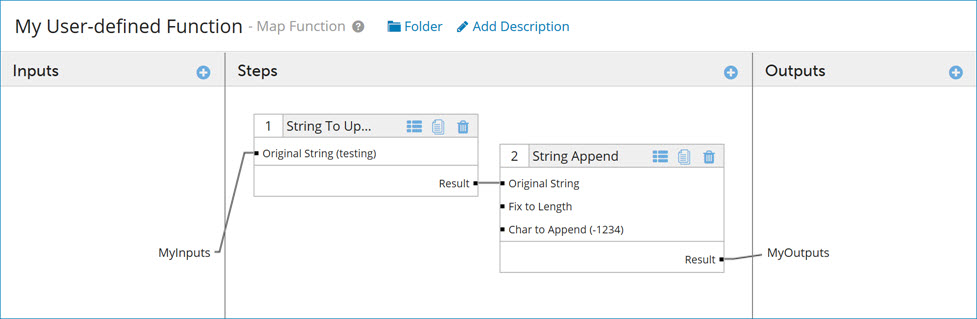
-
Click Save and Close.
The function closes and you return to the map. The new function appears in the map.
-
Drag and drop fields from your source profile into your functions inputs.
-
Drag and drop fields from your function outputs to your destination profile.
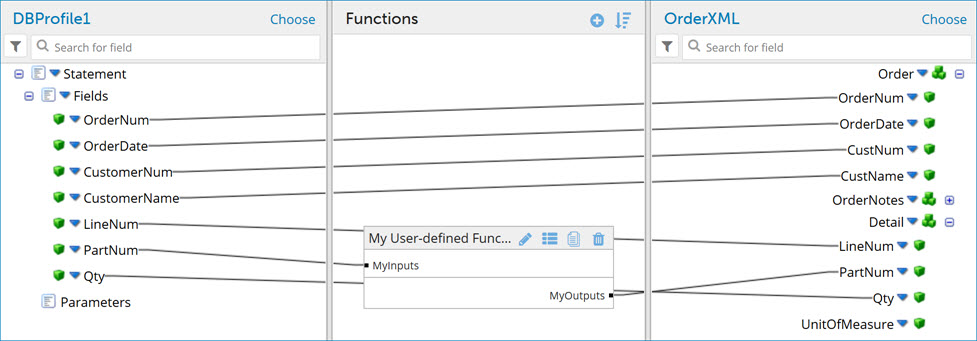
Padding is added to profile elements with short names to make it easier to specify the elements as destinations for mappings. As a result, the line connecting the source element to the destination element may not extend to the start of the destination profile name.
- Click Save.
